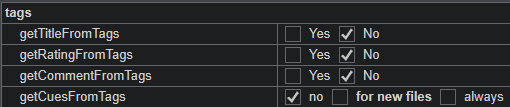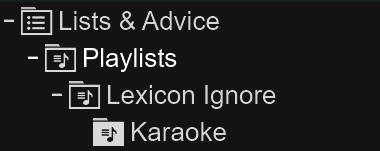Syncing Lexicon to VirtualDJ
VirtualDJ Settings
VirtualDJ automatically reads your music files' ID3 tags. If they don't match what Lexicon synced to VirtualDJ, you may be seeing things change when a track is loaded or analyzed in VirtualDJ.
To prevent that, you should turn off these settings:
Playlists
Your normal playlists can be found under Lists & Advice ➡ Playlists.
If you had previously imported from Virtual Folders (which serve the same purpose as playlists), you will not find them there anymore after a sync from Lexicon. Playlists are always sent to Lists & Advice.
Smartlists
Smartlists are converted to VirtualDJs equivalent called Filter Folders. You will find these under Filters in the VirtualDJ menu on the left.
If you want your smartlists to be in the same tree as your normal playlists, you can enable the Move smartlists option. When enabled, Lexicon will not create any Filter Folders anymore but instead turn all your smartlists into normal playlists in VirtualDJ.
Ignore Folder (for Karaoke files and more)
You can create a playlist folder in VirtualDJ with the special name "Lexicon Ignore". This folder will not be removed when performing a full sync from Lexicon to VirtualDJ. This folder is useful if you want to keep non-audio files in VirtualDJ since Lexicon does not allow non-audio files in the library. Normally, anything not in Lexicon will be removed in VirtualDJ on full sync. The exception is this ignore folder.
One use-case for the ignore folder is karaoke zip files.
The folder should look like this: