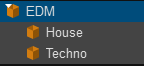Importing Your Serato Library
Lexicon has direct integration into the Serato database. Serato DJ Pro and Serato DJ Lite are both supported.
Importing is easy, follow these steps:
- Make sure Serato is closed
- Open Lexicon
- Go to the
Syncpage and then clickImport tracks & playlists - Select
Serato DJ - Leave the other settings at their default
- Click
Start importing - Start using Lexicon!
iTunes playlists
If you are using iTunes playlists inside Serato, then these will not be imported when importing from Serato. You can recreate the playlists in Serato and drag the tracks into each crate, or import directly from iTunes after importing from Serato. Make sure to keep the Merge option enabled.
Serato Options
Streaming Service
Serato only supports one enabled streaming service at the same time. So if you use a streaming service (Beatport, Tidal, etc), make sure it is enabled in the Serato settings. If it is not enabled, Lexicon will not import those streaming tracks from Serato.
Tracks in parent crates/folders
Serato lets you drag tracks into a "parent" crate, like the one highlighted below.
Lexicon does not support tracks inside a parent folder so during import Lexicon will create special playlists called _FolderTracks containing the parent crate tracks.
Why doesn't Lexicon support tracks inside a parent folder? Because it is a bad organizational practice. Your parent folder would become an unorganized mess and it's impossible to know which tracks belong there and which belong in a sub-playlist. It's always better to create a new playlist, even if you're going to use it as a messy/unorganized playlist on purpose.