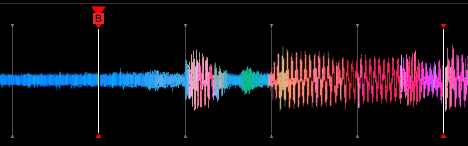Cue Point Generator
You can find the Cue Point Generator by right clicking tracks ➡ Track tools ➡ Generate Cue Points
Using the cue point generator, you will be able to let Lexicon add cue points to your tracks automatically. Through machine learning it can accurately detect drops, breakdowns and the fade-out of the track. You can tell Lexicon exactly where you want your cue points, how to name them and what color they should be.
Expectations
The cue point generator can detect the drop and breakdown accurately, but this strongly depends on the music genre. Music with a lot of bass throughout the entire track will be less accurate.
For example, the genres Techno, House, Drum & Bass have a high success rate in the cue point generator. On the other hand, genres like Reggae or Dancehall are less accurate and may have trouble detecting the drop.
The cue point generator is not a total replacement for manual cue points. Manually setting your cue points will always be more accurate.
Requirements
Automatically adding cue points to your tracks does come with a few requirements:
Analyze
Tracks must have a beatgrid. Lexicon will analyze tracks automatically if no beatgrid is found. You can also use a DJ app to create beatgrids for your tracks and import them into Lexicon. If the analyzed BPM is not correct (for example, Rekordbox sometimes sets tracks to 87 BPM instead of 174 BPM) then that could negatively affect drop detection.
Sometimes beatgrids are not set quite right (this happens especially often on Rekordbox) that can result in cue points like these:
The way to prevent this is by going through your analyzed tracks manually before generating cue points and checking the grid quickly.
Accuracy
Cue point generation is done with advanced machine learning techniques for the best possible accuracy. The algorithm is optimized for all music and not one specific genre or type. This means sometimes results may be off by a bit or a drop can't be found.
End / Fade-out
Lexicon tries to find the best fade-out moment in your tracks. Only lower frequencies (bass) are considered here which means that the fade-out will be set before quiet outro's. You probably want to mix your next track before you reach that part.
If the "sync to beatgrid" option is enabled, the fade-out cue will also be set on 16 beats of the beatgrid. On some tracks this means the fade-out cue is not exactly at the very last beat, but that's because the track's beat count was not a multiple of 16.
Rekordbox does not allow 2 memory cues on the same position. So should the fade-out and second breakdown occur at the same timestamp, then one of the two will not show in Rekordbox.
Cue point template
You can create your own cue point template within the Companion App. For example, you could say you want a cue point 64 beats before the drop. If Lexicon detects a drop, a cue point will be added exactly 64 beats before it.
Lexicon will save the cue points in the order as they are in your template. With the handle on the left, you can drag cue points. You can disable cue points by unchecking them. You can still create a cue point that relies on the drop, even if the drop is disabled.
You can choose to create a memory cue or hot cue (if your DJ app supports that, Traktor does not support hot cues).
If you add more cue points than your DJ app can handle, Lexicon will try to intelligently remove the least interesting ones first. It's best to stay under 10 cue points.
Custom cue anchors
Custom cue anchors is an advanced feature that allows you to set up your own base cue points like the drop, breakdown, etc. You can then use the Cue Point Generator to apply your cue template to the cues you've already set up. This will skip the entire cue generation process and only apply the template.
You can tell the Cue Point Generator to match any name/color combination of existing cues to the Drop/Breakdown/etc. You'll also get suggestions of your own cue point templates. It's best to pick one of those in order to reduce mistakes. The name and color need to be exactly right or there will be no match.
If you only add a name and no color to the custom anchor, it will take the first cue with that name, ignoring any colors. If you only add a color and no name to the custom anchor, it will take the first cue with that color, ignoring any name.
There is a hotkey to apply your last used generator template to the selected tracks. This only works if the Enable custom cue anchors option is enabled in the advanced settings of that generator template.
Keep cue position
If you prefer to always have certain cue points in a specific position (e.g. always the drop first or an emergency loop as cue #8) then enabled this option. Cue points will be set at the same position as the generator template. You can add and drag custom cues to fill up the template. Unchecking a custom cue will create an empty cue at that position.
Emergency loop
You can let Lexicon set an emergency (active) loop. The cue generator will try to find an appropriate spot for a loop of the requested length. The cue generator uses an advanced algorithm to attempt to find a loop spot that is likely to loop well, so the end should connect well to the beginning of the loop.
Common issues
The cue point generator tries it best to analyze any music file, but because there are so many different styles of music, things sometimes go wrong. Here are some common things you may see.
Drop/breakdown is offset by exactly 1 or 2 bars
You might see drops or breakdowns that are 1 or 2 bars off from the correct position. This happens when the producer of a track adds 1, 2 or 3 extra bars somewhere in the track, usually during/after the breakdown. Lexicon syncs cue points to the beatgrid based on 4 bars, since almost all electronic music works like that. You have to fix this manually, Lexicon can't detect if this is happening in a track.
Drop not found at all
This can have several causes.
Energy: Lexicon detects drops by comparing the amount of energy throughout the track. Some tracks have very little energy and a drop might not be found at all.
Incorrect BPM: If a track is analyzed with a BPM that seems correct but is actually half of the actual BPM (e.g. 87 instead of 174), the results will be less accurate. Rekordbox sometimes does this.
No breakdown found or no second drop found
If the first breakdown is not found, then a second drop or second breakdown will also not be found. In some tracks the breakdown is very short so Lexicon cannot easily detect it. By default, Lexicon assumes breakdowns are 64 beats or longer. You can change this to be any number you want. For some genres it makes sense to lower this number to 32. With a lower minimum beat length for the first breakdown, Lexicon may automatically find the second drop and second breakdown.