A zoom video call is easy but allowing the other party to remote control your computer requires a few settings, follow these steps:
- Download Zoom Workplace if you don't already have it:
Open Zoom and sign in
On the Zoom main screen, click
Share screen
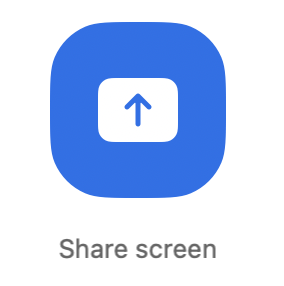
- For macOS users: A popup will appear that asks to change system settings. Click
Open system settings

- For macOS users: Toggle the zoom button so it is enabled

For macOS users: Confirm the change and let Zoom restart when asked
Back in Zoom, click
New meeting
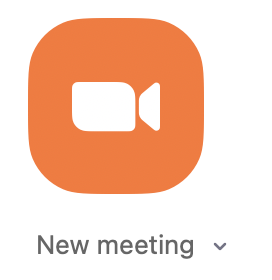
- Once you are in a meeting, click the
Sharebutton and chooseEntire screen. Once the other party joins, they can now request remote cotnrol.
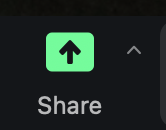
- Click the little arrow at
Participantsand thenCopy invite link
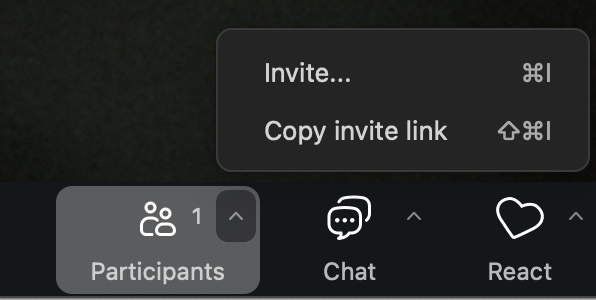
- Send this invite link to Lexicon support
Videos
Check out our YouTube for videos about Lexicon.