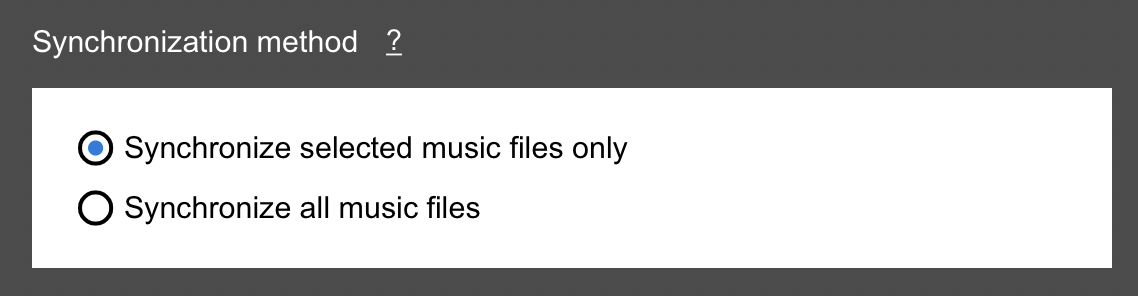For best compatibility with Lexicon, you should turn off Rekordbox Cloud Sync. Rekordbox Cloud Sync can download information when it's not unwanted, causing double or broken tracks.
Follow these steps to turn off RB Cloud Sync and let RB move your tracks back to the original location:
- Open Rekordbox and select all your tracks
- Right click and choose
Cloud Library Sync ➡ Move tracks to local storage
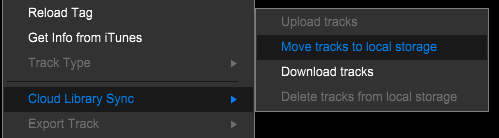
Note: if this option is greyed out, make sure you disable the Cloud Sync auto upload in the
CLOUDtab of the preferences:
- Wait until Rekordbox is done moving your tracks
- Go to the Rekordbox preferences: File ➡ Preferences or click the gear icon at the top right
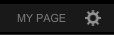
- Go to the CLOUD tab and disable
Sync library to another device
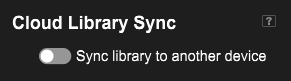
Now your Rekordbox is in the original state again, before you used Cloud Sync.
When you sync from Lexicon to Rekordbox, Lexicon will recognize that you no longer have Cloud Sync enabled your sync should not have any unexpected results that can happen from the Cloud Sync incompatibility.
Videos
Check out our YouTube for videos about Lexicon.